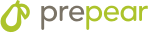Timeline:
Evergreen (Constantly Running)
Goal:
Introduce your readers to Prepear via the “Save to Prepear” button, and then give them an exclusive offer for your subscription.
This campaign is provided as a subtle way to introduce your readers to Prepear by helping them save and organize their recipes.
When you install the Save to Prepear button on your website, your readers will have the opportunity to quickly save recipes to a cookbook of their choosing after they have created a free Prepear account.
This benefits your readers by giving them a way to quickly save your recipes on your website, and allows them to create meal plans, and shopping lists from those saved recipes. All for free!
This benefits you in a number of ways.
- When the reader saves your recipes they are much more likely to use your recipe again in the future, instead of defaulting to Google where they may go another direction.
- When the reader creates a free Prepear account from your site, a Ref ID will be attached to that user which means you will have access to that persons email, so you can market to them in any way you like. The suggested email flow is just one way you could use this email.
This campaign will help you install the Save to Prepear button on your website, and then send an evergreen email series that goes out to those that create a free account. The end goal of the email series is to sell a full access subscription to your meal plans, and cookbooks on Prepear.
Steps to Follow:
Add the Save to Prepear button to your website
Currently you have to be using WP Recipe Maker recipe plugin for the “Save to Prepear” button to work. We will be working on other recipe card plugins soon. This button works via the Prepear Pro Sync plugin. It is an extremely light plugin that will not weigh your site down.
Instructions for installing Prepear Pro Sync and creating your Save to Prepear button
- In your website backend go to your plugins tab on the left hand navigation.
- Search “Prepear Pro Sync” in the search field.
- Install and activate the plugin.
- Click on “Prepear” on the left hand navigation.
- Click “Create a Button”
- Select a location you would like your button to show up.
- You will have a preview of how this button will look on your recipe card. There are advanced options so you can modify how your button will look.
- Click Publish.
Create Zap with Zapier Integration
Zapier is a tool that connects two services together. In this example, when a person creates a free Prepear account via the Save to Prepear button, you can send an event trigger using Zapier back to your email service to send the person an automated email flow.
- Go to Zapier.com and sign into your account
- Click on “Zaps” on your left hand navigation.
- Click “Create Zap”
- For the Trigger, Search “Prepear” in the app event search field and click on Prepear Beta.
- Select the trigger event: “Free User Signup”
- Choose an account. Click the dropdown, then select “Connect a new account.” This is your Prepear Pro account. You will have to sign in with your email and password.
- After the trigger is setup you will have to connect your action. This is your email service that can trigger your automated emails. e.g. ConvertKit, Mail Chimp, etc.
Set Email Automation
Send a sequence of three emails to send after a user has created a free Prepear account via the “Save to Prepear” button. You should customize that content to match your unique voice. See below:
Here is the basic schedule we suggest emailing to your audience and the suggested content. You should always adapt this for your audience.
1 – Saving Tried and True Recipes
The purpose of this email is to congratulate this person in saving their very first recipe to Prepear. Saving a recipe in their very own Prepear personalized cookbook means they can access it any time later. They can save any recipe on the internet through Prepear, so this will help them save time and feel organized. You can then offer them more value by giving them some of your favorite tried and true recipes you feel like everyone should have saved into their Prepear cookbooks.
2 – Organizing Cookbooks
When a person saves a recipe they save it to their very own Prepear cookbook. This might be a new concept to them. To help them get a grasp on how valuable organizing their recipes can be you will show them how you save and organize your recipes in your personal cookbooks on Prepear. Soft sell subscription at end of email.
3 – Save Time by Following a Meal Plan
The purpose of this email is to paint a picture of how easy it is to use the previous features if you have a meal plan to follow. Instead of browsing for recipes to make you can save time by having a meal plan to follow. Take the stress out of dinnertime planning, so you can focus on your family and enjoying delicious meals. Offer a solution to help families get a full access subscription to their content on Prepear.